17 World Civilization I
Image Attributions in Pressbooks
Tip: There are three ways of adding attributions to images.
- Captions: Editing the image attributions as image captions as seen in steps 1-7
- Metadata in Media Library: Editing the image attributions as metadata in the Media Library, as seen in steps 8-25.
- Footnotes: Linking an image’s in text or caption description to a footnote attribution, as seen in steps 24-35.
Tip: Tip! All methods have pros and cons, and each is viewed as a correct way to provide image attribution for this project. The cohort should agree on which method best meets their needs. This method should be used consistently throughout the textbook.
Alert: Alert! You will also need to open the image in a new browser to check the URL states this at the beginning of the image: https://louis.pressbooks.pub/
This indicates that the image is in the Media Library and on the LOUIS servers, which will help ensure it opens correctly for the user.
Each image’s URL should be checked for the correct prefix, https://louis.pressbooks.pub/.
Image Attributions Using Image Captions
1. Navigate to the image you are working within the textbook.
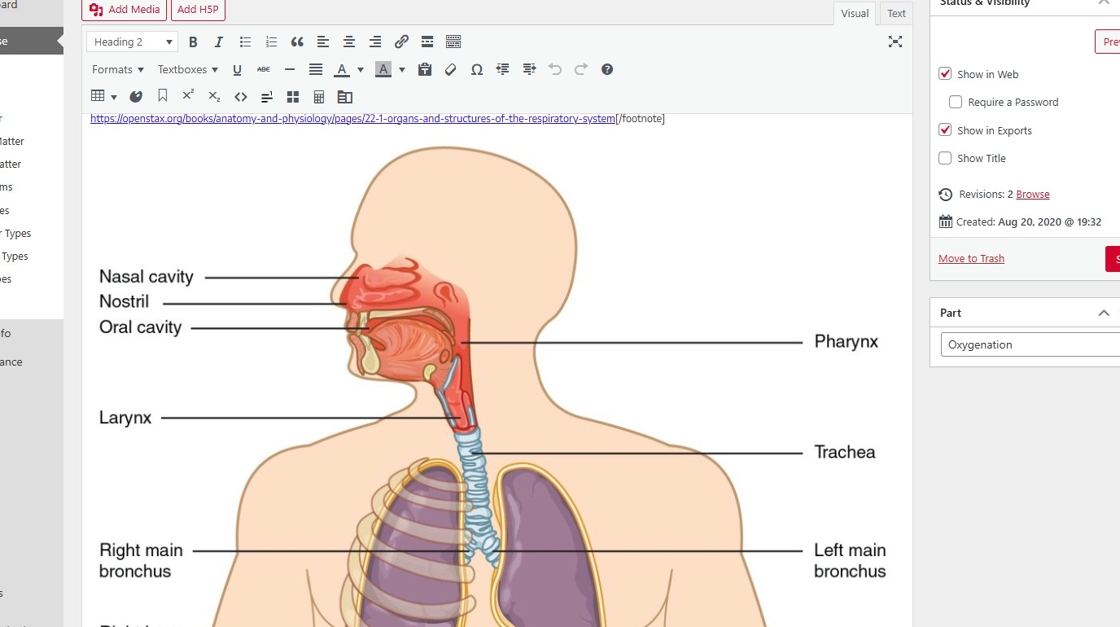
2. Right-click this image.

3. Click the editing pencil icon to edit image information.

4. Click the “Caption” to add caption information and image attribution information.
All images should have a caption that includes the Title, Author, Source URL, and License (TASL). More on attribution in this guide Open Educational Resources: Licenses & Attribution.

5. Type or paste the image attribution into the Caption field. Click “Update” to save.

6. Attribution appears as a caption, but the hyperlinks do not transfer.

7. To correct this, replace the caption by copying and pasting the attribution with hyperlinks.

Image Attributions Using Metadata in the Media Library
Tip: Tip! This is a useful method if the image is used in multiple places throughout the book.
Alert: Alert! Using this approach requires Media Attributions to be turned on. Follow these steps to turn on Media Attributions:
- Appearance
- Theme Options
- Global Options
- Enable Media Attributions: Displace attributions at the end of chapter.
8. Click “Media”, then “Library”

9. Locate your image. Sometime, you will have to click “Load more” and scan through an extensive media library.

10. Click the image you are working with.

11. Click and enter the information for the “Title” field.

12. Click and enter the information for the “Alternative Text” field.

13. Click and enter the information for the “Caption” field.

14. Click and enter the information for the “Description” field, if applicable.

15. Click and enter the information for the “Source URL” field.

16. Click and enter the information for the “Author” field.

17. Select the License option and select the appropriate license.

18. Click “Close dialog”

19. Return to image within the text.

20. You’ll need to replace the image so the updated metadata is available.

21. Click the editing pencil.

22. Click this button to replace image.

23. Locate image in Media Library.

24. Select the image.

25. Click “Replace”

Alert: Alert! This method will apply the attribution at the bottom of the page, but to view, you will have to preview the chapter in a new tab.
26. Attributions by applying metadata to images will appear at the bottom of the chapter as seen here.

Image Attributions Using Footnotes
27. Click “Add Media”

28. Select image.

29. Click “Insert into chapter”
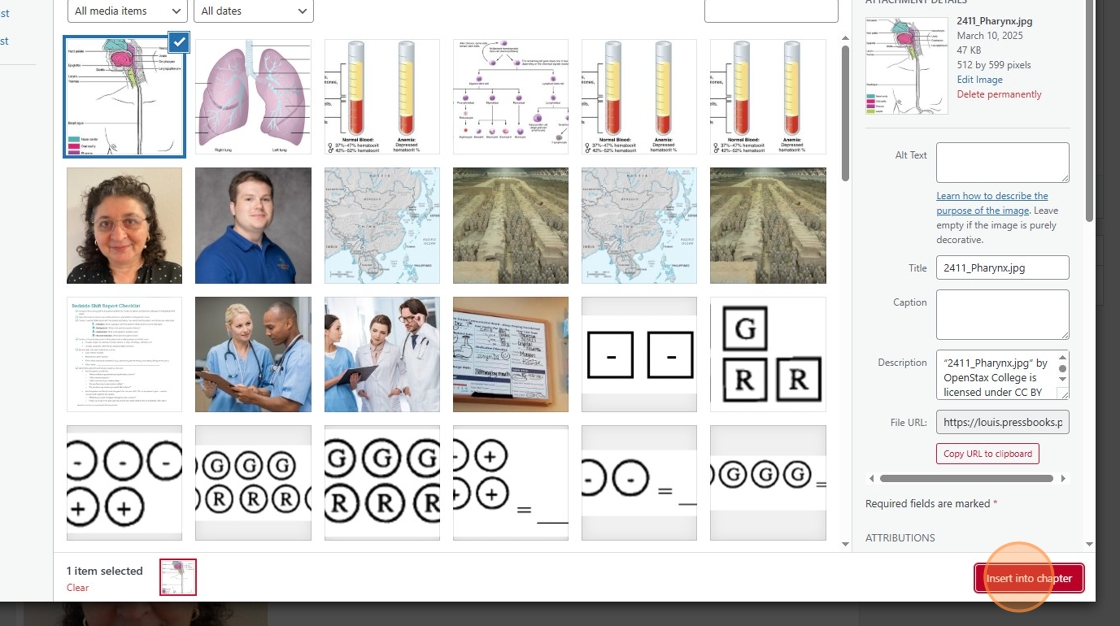
30. Click where you want your footnote to be inserted.

31. Click here to insert a footnote.
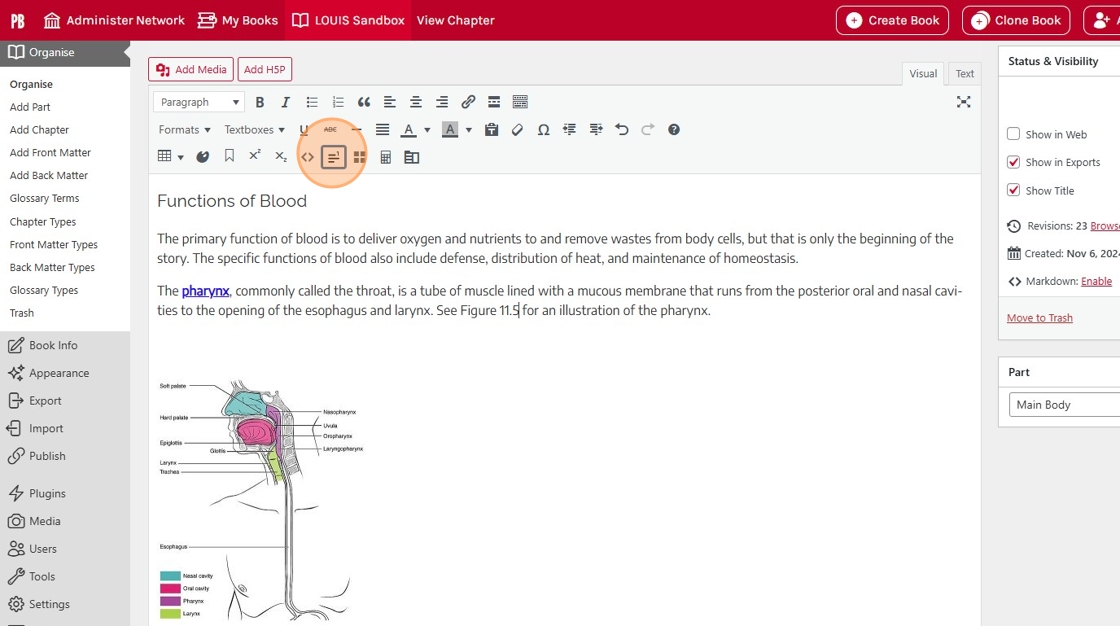
32. Save.

Alert: Alert! This method will apply the attribution to the footnote, which appears at the bottom of the page, but to view, you will have to preview the chapter in a new tab.
33. Click “Preview (opens in a new window)”
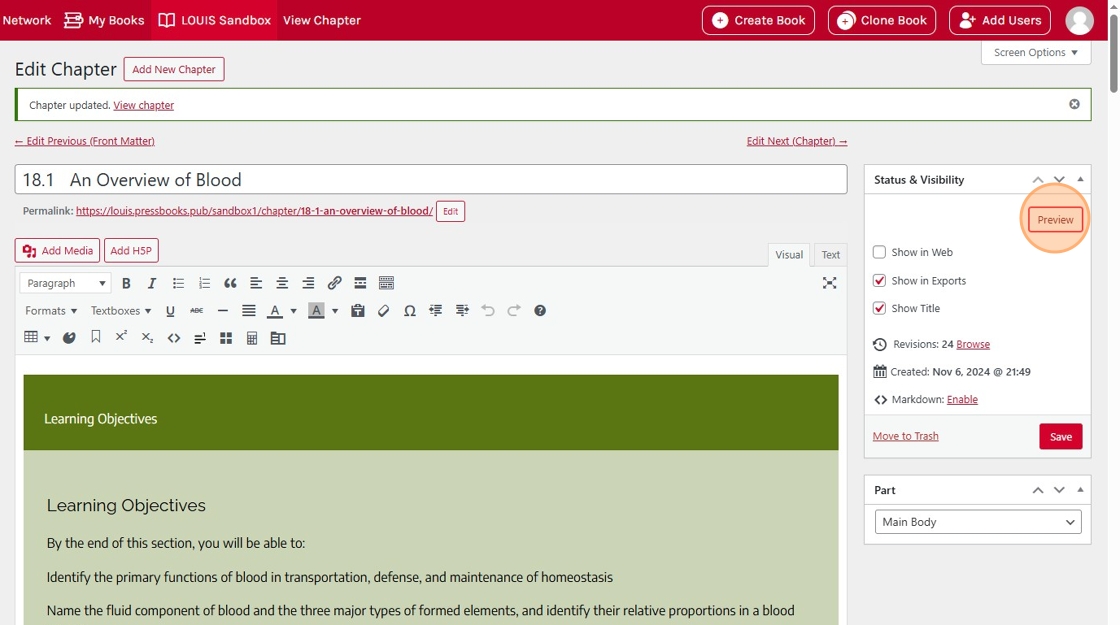
34. Click “[1]” (footnote).

35. Footnotes appear at the bottom of the chapter.


